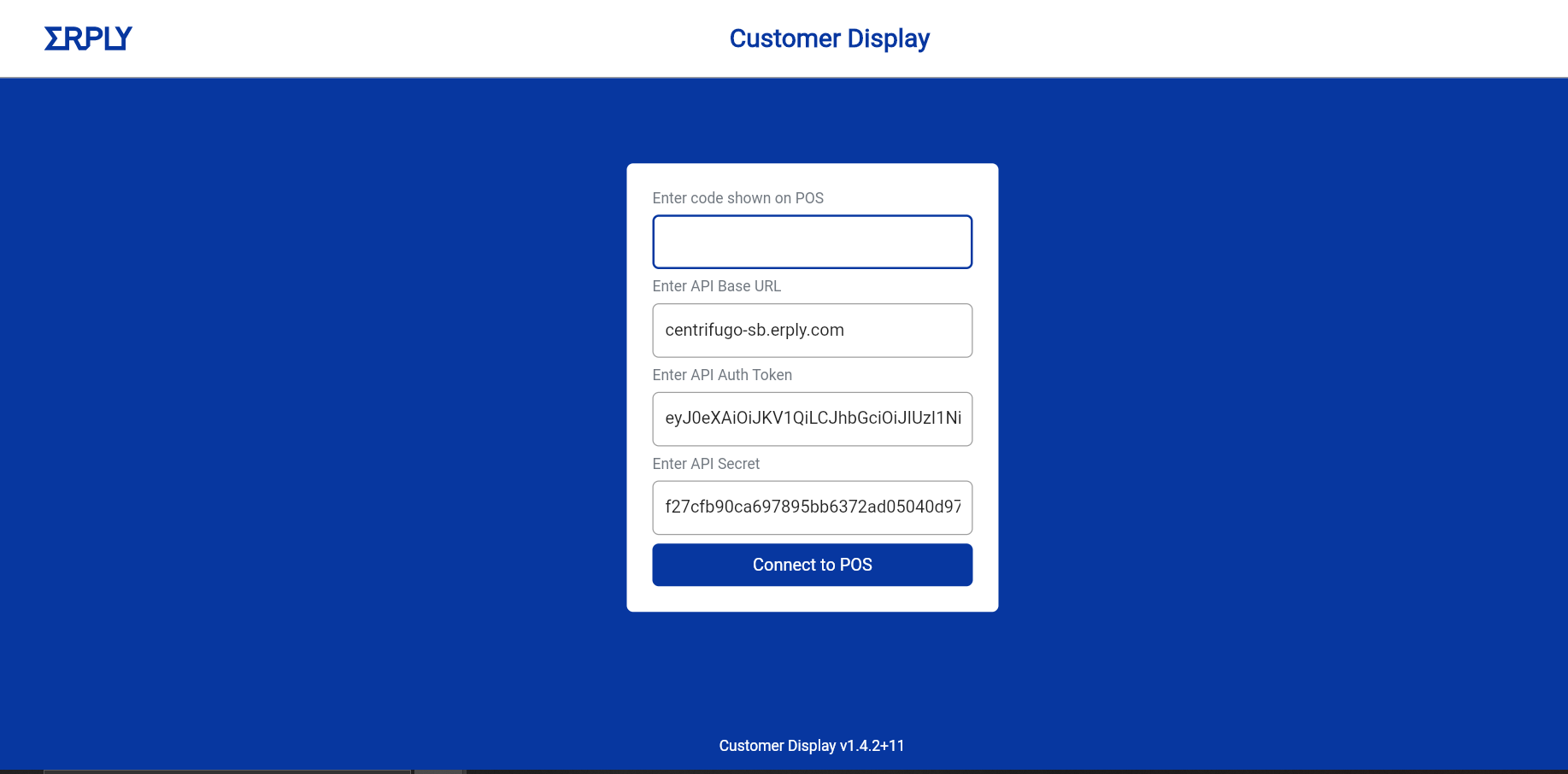The second display can be located near the POS and connected with a cable. Customer display can be an entirely independent device, like a mobile or tablet that has the capability to open a web browser.
Toinen näyttö voi olla lähellä kassaa (yhdistetty esim. kaapelilla). Se voi olla myös kokonaan erillinen laite, kuten vaikka kännykkä tai tabletti, kunhan siinä on verkkoselain.
Toisen näytön käyttäminen informatiivisena asiakasnäyttönä
On mahdollista käyttää tietokoneen toista näyttöä asiakasnäyttönä. Näyttö on liitettynä tietokoneesseen ja osoittaa asiakasta kohti.
Yleisesti näytöllä näkyy verkkosovellus, josta näkyy asiakkaan tuotteet/palvelut, jotka on lisätty ostoskoriin, niiden määrät ja summat.
Jos toinen näyttö tukee kosketusta, asiakkaat voivat käyttää sitä ja rekisteröityä asiakkaiksi sekä antaa tippejä.
Kuinka ottaa asiakasnäyttö käyttöön?
Asiakasnäytön käyttöönotto on tehty helpoksi. Siirry kassalla asetuksiin ja valitse sitten lisäosat. Etsi termillä “Customer Display” ja ota se käyttöön. Tämän jälkeen klikkaa vielä configure plugin ja sen jälkeen luo tunnuslause.
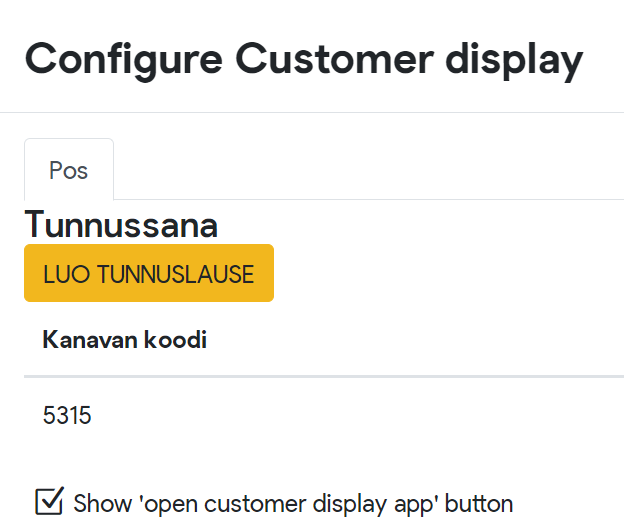
Yhteysmäärityssivulla on tietty kenttä, jota tarvitaan määrittämään yhteys kassan ja asiakasnäytön verkkosovelluksen kanssa. Kopioi arvo joka näkyy Name (nimi) -kentässä
Avaa asiakasnäyttösovellus täältä ja liitä arvot kassan asetuksissa. Syötä myös koodi, joka näkyy lisäosan konfiguraatiossa.
API Base URL: centrifugo-sb.erply.com.
Älä muuta Tokenia tai Secretiä (pidä ne oletusarvoissa).
Nyt kun avaat Kassan, yhteys on muodostettu sovelluksen ja kassan välillä.